How to Install Companion on Your PC or Mac: A Few Steps to Get You Started
Today I will take you a few steps of how to install Companion

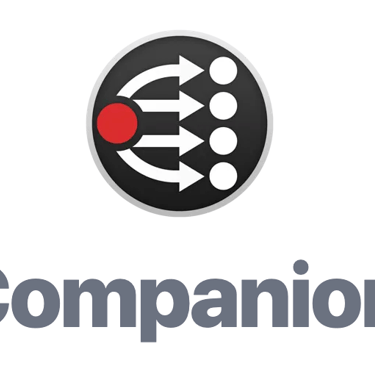
If you are looking to enhance your productivity and streamline your workflow, installing Companion on your PC or Mac is a great first step. Companion is a powerful software that offers a range of features to help you stay organized, manage tasks, and collaborate with your team effectively. In this blog post, we will guide you through the process of installing Companion on your computer.
Step 1: Download Companion
The first step is to download the Companion installer from the official website. Simply visit the website and navigate to the download section. Choose the appropriate version for your operating system (Windows or macOS) and click on the download button.
Step 2: Run the Installer
Once the download is complete, locate the installer file on your computer and double-click on it to run the installation wizard. Follow the on-screen instructions to proceed with the installation.
Step 3: Accept the Terms and Conditions
During the installation process, you will be presented with the terms and conditions of using Companion. Take the time to read through them carefully and if you agree, click on the 'Accept' button to proceed.
Step 4: Choose Installation Location
Next, you will be prompted to choose the installation location for Companion. You can either go with the default location or select a different folder on your computer. Once you have made your selection, click on the 'Install' button.
Step 5: Wait for the Installation to Complete
Companion will now begin the installation process. This may take a few minutes, so be patient and wait for the progress bar to reach 100%. Once the installation is complete, you will see a confirmation message.
Step 6: Launch Companion
After the installation is complete, you can launch Companion by double-clicking on the desktop shortcut or by searching for it in the Start menu (Windows) or Applications folder (macOS). Once Companion is open, you will be prompted to sign in with your account credentials or create a new account if you don't have one already.
That's it! You have successfully installed Companion on your PC or Mac. Now you can start exploring its features and take advantage of its powerful tools to boost your productivity and stay organized.
